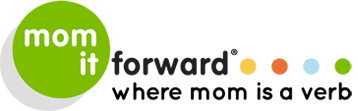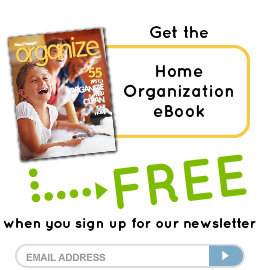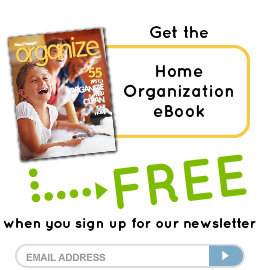lifestyle
Technology: How To Download Free Library Books to an iPad, Kindle, or Cell Phone
me • biz, tech, & social media • lifestyle • hobbies-me time
I’ll admit it. I’m cheap. Frugal is a nicer word so let’s go with that. I'm the person who will drive across town to save a few pennies on gas and then realize I spent more dimes on the extra four miles than I saved on gas! So, what is a cheap person to do when it comes to reading? That's easy. I head to the library. But, now that I'm surrounded by technology, I’ve been dying to figure out how to use my various mobile devices to check out free library books.
I have an iPad, a Kindle (an older model), and an Android phone. I want to ‘check-out’ fabulous (and free) ebooks on my iPad for my late-night reading addiction. And even more important, I want an audio book for my cell phone. You see, a good audio friend never lets you down on the treadmill or conveniently ‘forgets’ to join you at the gym. Talk about blocking out the world (and ignoring the countdown on the elliptical) when you have Anna Karenina in your ear!
I’ve been doing it the old school way. Picking up audio books on CD at the library and then downloading 20+ discs to my laptop first. This system takes forever. Not to mention, uploading to your phone can have glitches or (on my phone) the chapters load all out of order. I have no patience for that.
Let’s talk about free ebook apps. OverDrive Media Console is the main one for Apple, PC, and Android. There are other e-reader apps but this is the main one that syncs with your local library. For Kindle, you don’t need to download the app, but you will need to connect with your library’s ereader system (which likely is part of the OverDrive family).
Devices for Free Library eBooks and Audio Books
- iPad: You can download the OverDrive app for your iPad via iTunes App Store. This also works for iPhone.
- Android phones and Tablets: You must download it from Android Market since Amazon does not carry it.
- Kindle: This is new people! It was my biggest complaint about the Kindle, that it didn’t play nice with library books. But that has finally changed… my Amazon friends.
- Nook: You can also use the library system, but I won’t be covering that today.
How To Read Free Library Books on Mobile Devices and Tablets
You can download books to your computer first and then upload to your devices, but that seemed redundant to me with WiFi and my need for immediacy. The following are steps to follow when trying to read library books on phones and tablets (Kindle—see below):
- Install OverDrive Meda Console App to your Device. (Android market, iTunes app store, or see Kindle below.)
- Locate your Library card (I did not have to input my library pin but had it handy in case).
- Create a ‘Library2Go’ account, and log into your library system. (This was necessary for Oregon Libraries; however there may be a different intermediary login for your state’s library consortium for electronic media.)
- Create an Adobe ID and Password, this is easiest to do on a computer: https://www.adobe.com/cfusion/membership/index.cfm?nl=1&nf=1 (needed for Adobe-protected books like ePub).
- Create your settings. There are several settings at this point. How long for book check outs: 7, 14 or 21 days. I chose 21 days. And multiple device settings.
- Browse the books. You can begin browsing but realize states are still young with the electronic media. My Library has only 10-15,000 titles, and is adding 300 new books each month. (Which costs them more than $10,000 per month!) Can’t find the book you want? Contact your library and ask them to add it to the Overdrive System.
Tip: Go to your regular online Library database and search for available e-books first. Via the http://library2go.lib.overdrive.com website you can easily browse the titles available by various formats.
 How To Read Free Library Books on a Kindle
How To Read Free Library Books on a Kindle
The steps for Kindle devices are similar to above, however there is an extra step: Amazon.
You do not use the Overdrive app for the Kindle. Instead, you need to create a Library2Go account directly online, place your Kindle book of choice in your check out, then it will re-direct you to open Amazon and download the book selection into your Amazon account. Finally, you will need to download directly from your Amazon cart to your Kindle via WiFi. I recommend using your computer to download to Kindle. And I upload to my ‘Kindle Cloud’ so I can use the books in multiple places.
Tip: If you sign up for the Amazon eReaderNewsletter, you are offered as many as five free Kindle books daily (Monday there were 19 free books)! And the Kindle reader app is available for Android and Apple devices as well.
Free Childrens Books to Download on Mobile Devices
The following are free books that you can download to your mobile devices for your kids:
- Picture book for Toddlers
- JibJabJrBooks First book is free, but you pay for more books.
- Jack and the Beanstalk
- Story Time for Kids
- ScribblePress Read Carissa’s review: Your Kids are the Authors and Illustrators with this App. Create your own books!
What is your favorite way to read books? What book are you reading right now?
![]() Carissa is on the Parent Advisory Board for Famigo.com. And several of these book suggestions come from Famigo App Reviews. She was not compensated for this article. Famigo is an Austin, Texas based startup company dedicated to making mobile work for families. With Famigo you can find the best family-friendly apps and make your Android device kid-safe.
Carissa is on the Parent Advisory Board for Famigo.com. And several of these book suggestions come from Famigo App Reviews. She was not compensated for this article. Famigo is an Austin, Texas based startup company dedicated to making mobile work for families. With Famigo you can find the best family-friendly apps and make your Android device kid-safe.
In a former life, Carissa Rogers was a molecular biologist. In her current life, she is the chief researcher of bloggy karma, parenting dos (and some don’ts), new recipes, and for spice she pretends to be a photographer. She started blogging in February of 2008 and publishes her good & crazy thoughts on GoodNCrazy.com. Also find her on Twitter and Facebook.
Latest posts by CarissaRogers (see all)
- Service: How to Make Your Spring Break Service-Oriented - February 26, 2019
- FALLunteering! Family Fun Service Ideas - October 27, 2018
- Halloween Craft: “Wicked” Good Halloween Wood Craft & Decor - September 18, 2018